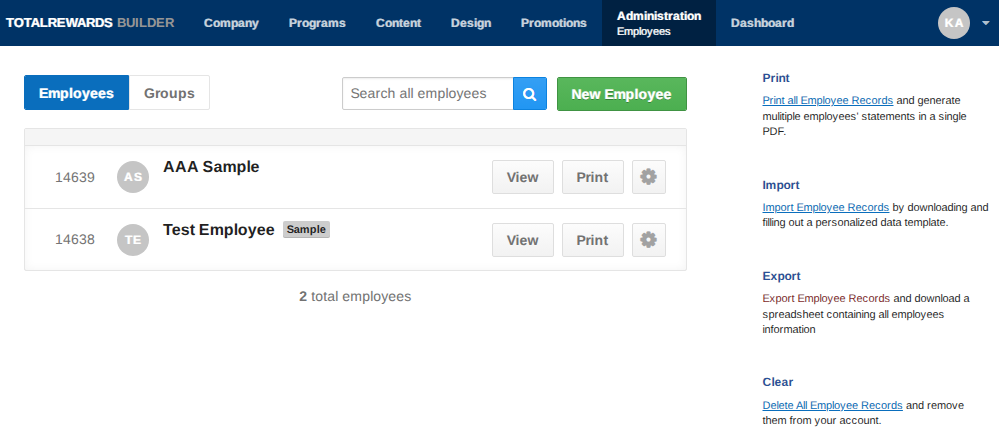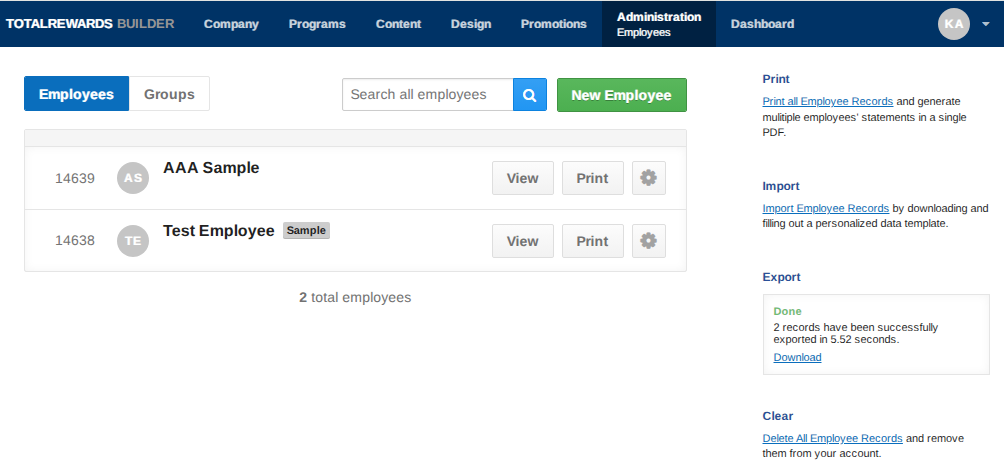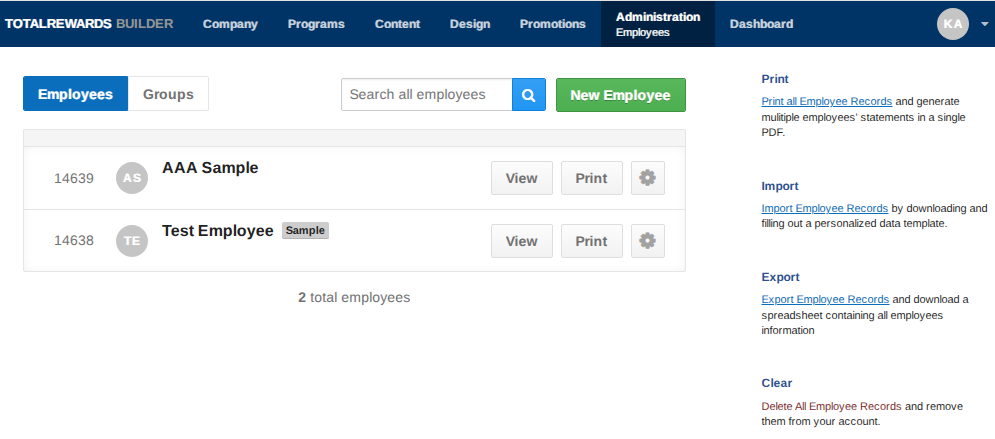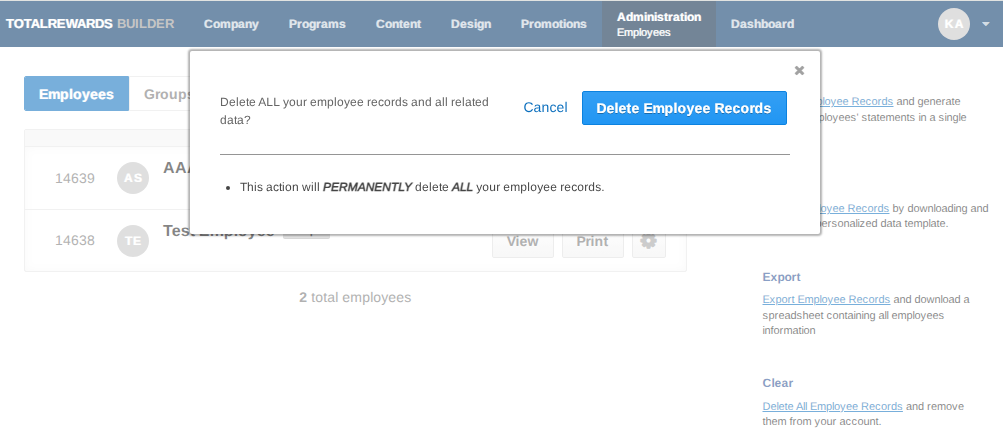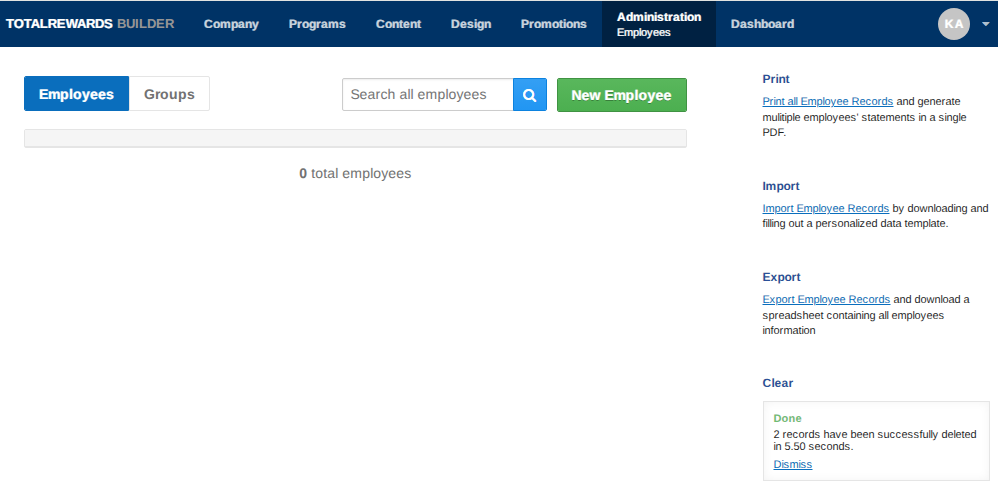You can back up your employee data file and delete all employee records when needed. Data deletion is recommended each time you refresh your data for a new period.
📤 Export Employee Data
- Go to Administration.
- Select Employees from the drop-down menu.
- Click Export Employee Records to generate an Excel file with existing employee data.
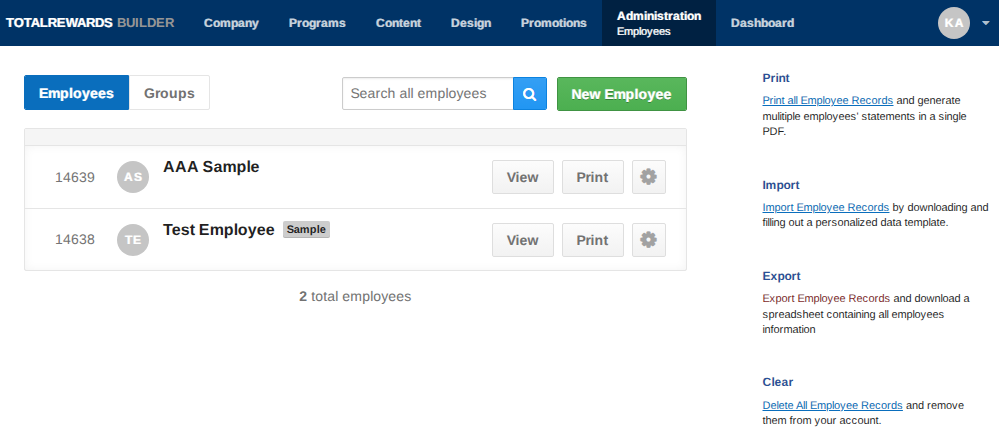
- A counter will display, showing that records are being prepared.
- When the file is ready, click the Download link to save it to your device.
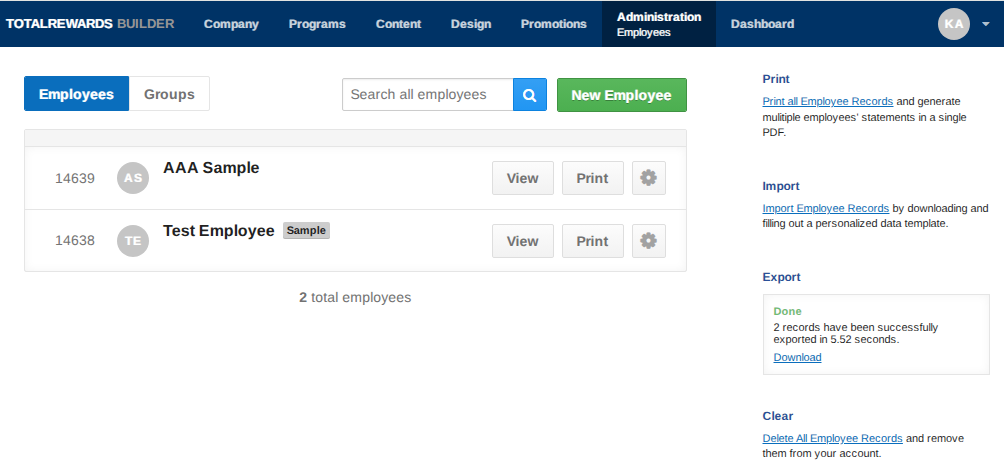
📌 Note: Verify the exported data to ensure it reflects the most up-to-date employee information.
⏩ Quick Steps: Administration → Employees → Export Employee Records → Wait → Download
🗑️ Delete All Employee Records
- Go to Administration.
- Select Employees from the drop-down menu.
- Click Delete All Employee Records.
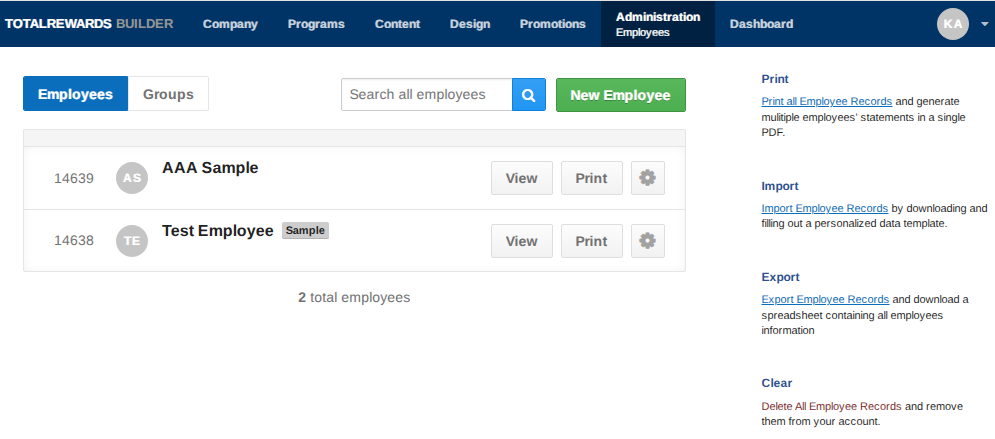
- In the confirmation pop-up, click Delete Employee Records.
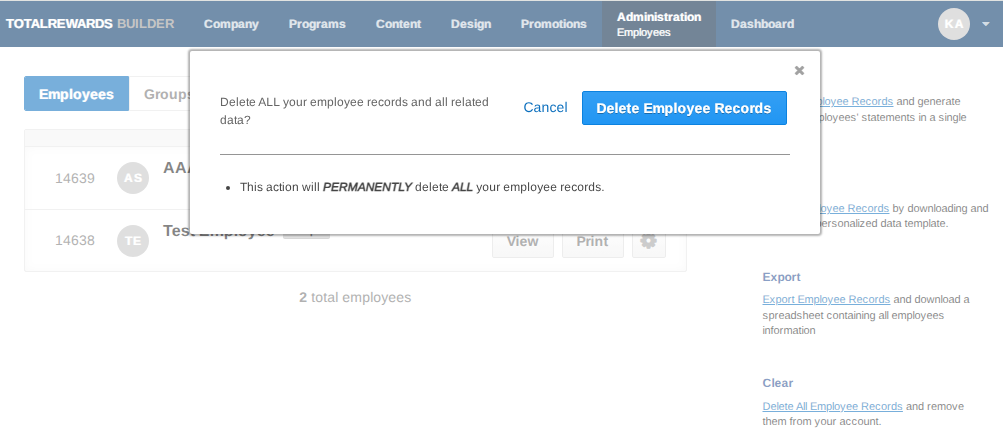
- A counter will display, showing that records are being prepared.
- Once the deletion is complete, click Dismiss.
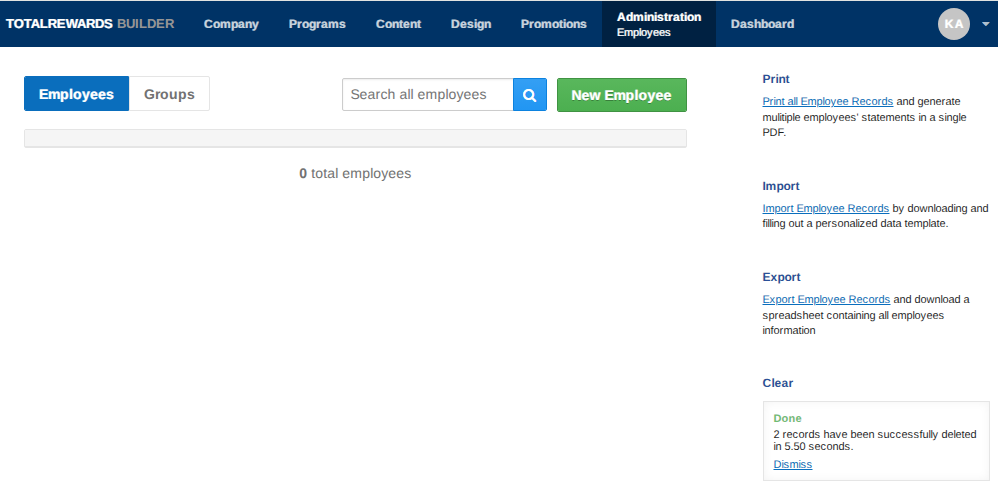
📌 Note: Always keep a backup file before deleting existing records in the portal to prevent permanent loss of employee information.
⏩ Quick Steps: Administration → Employees → Delete All Employee Records → Confirm → Wait → Dismiss