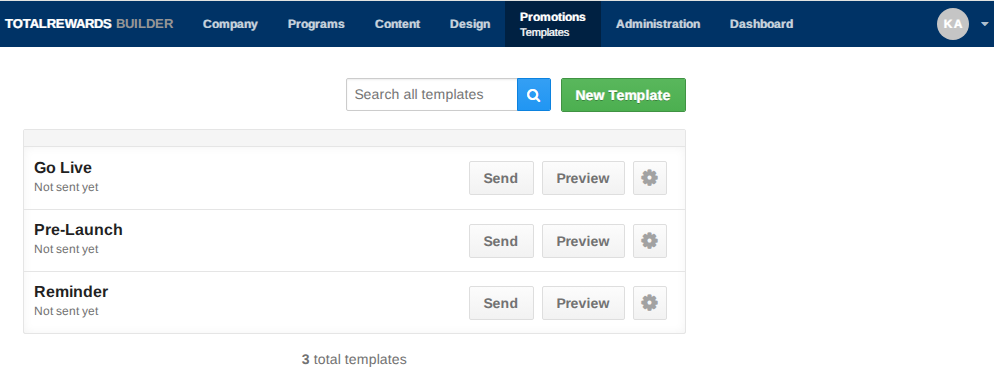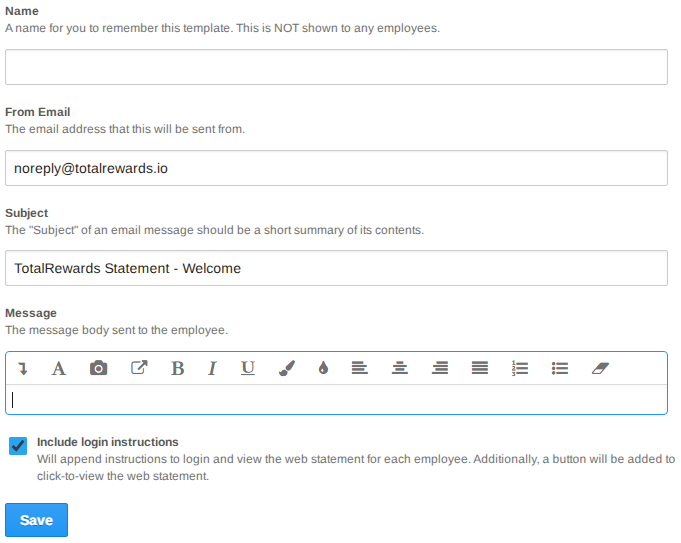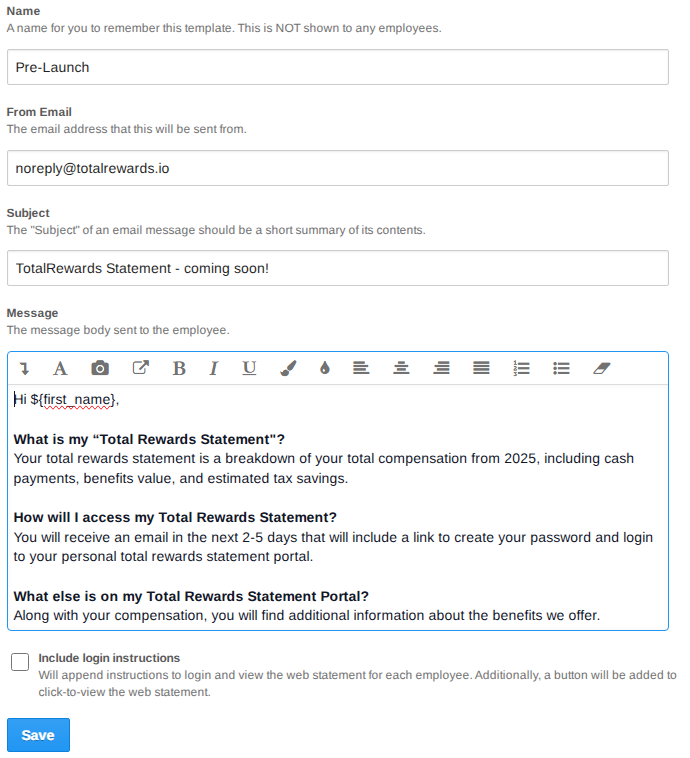📬Create or Edit Promotions:
- Go to Promotions.
- Select Templates from the dropdown menu.
- Click New Template to create a new template.
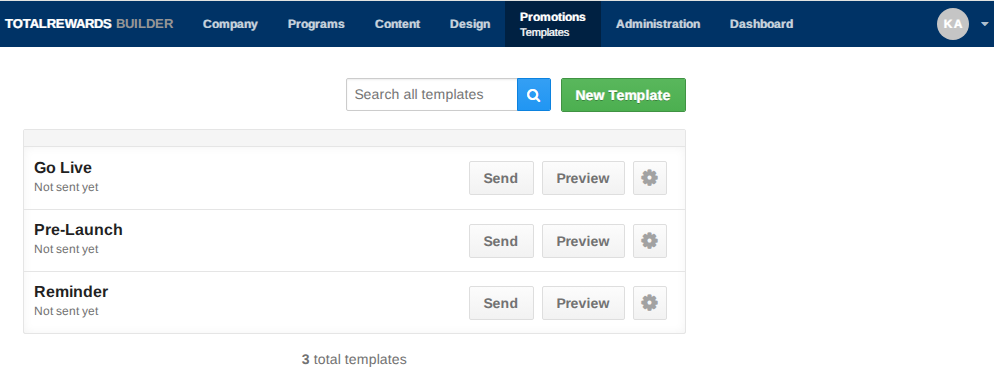
- Use the first icon (down arrow) to insert Employee First Name or Employee Last Name at the cursor’s position.
- Type in the Name, edit the From Email (see Domain Masking setup if applicable) and Subject, and write your email message in the message box.
- Check or uncheck Include login instructions to enable or disable login instructions.
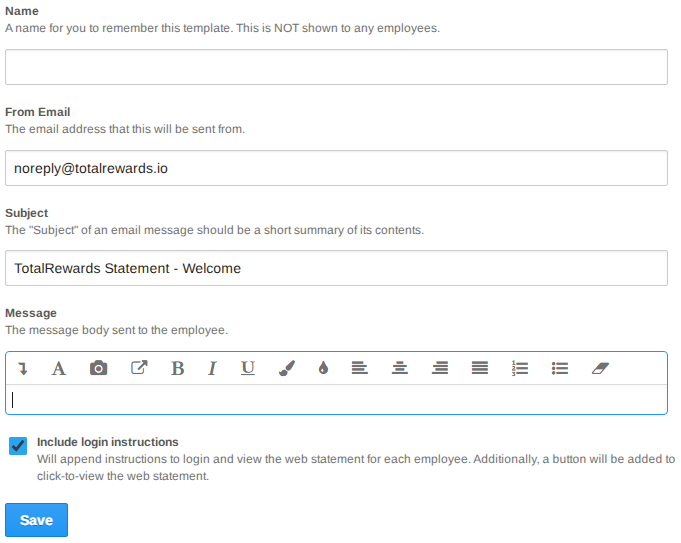
- To edit a pre-loaded template, click on its Title and update the details.
- Click Save and prepare to preview the email.
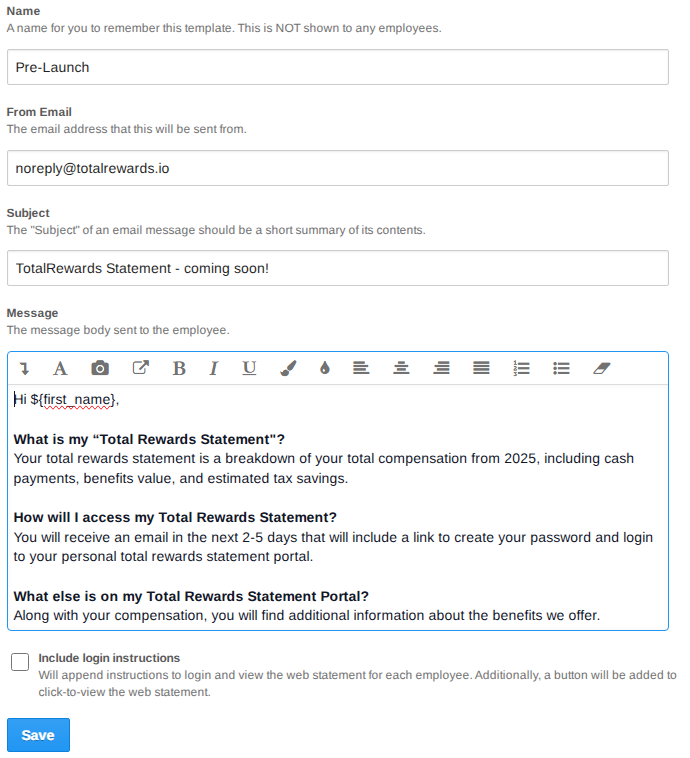
📌 Note: Do not include login instructions for Pre-Launch. Only include in Go Live and Reminder. Always send a test email to yourself by clicking the Preview button before sending to all to ensure formatting, links, and personalization fields appear correctly.
⏩ Quick Steps: Go to Promotions → New or Edit Template → Insert personalization → Update From Email, Subject & Message → Add/remove login instructions → Save → Preview test email