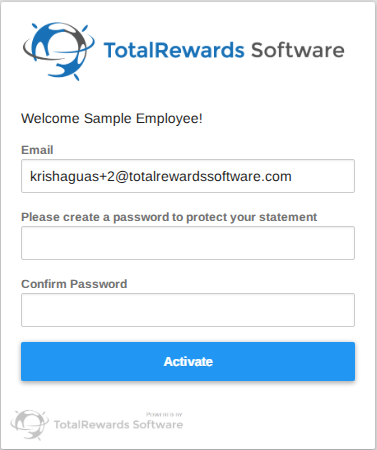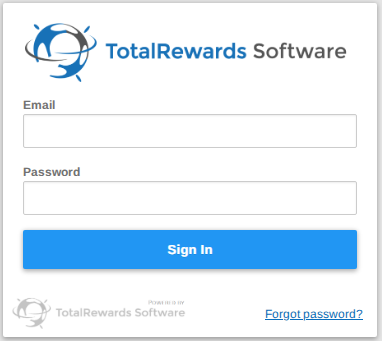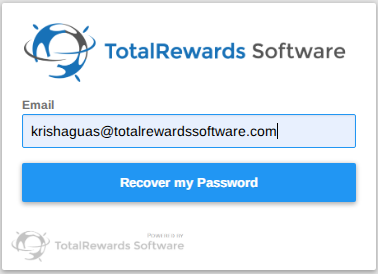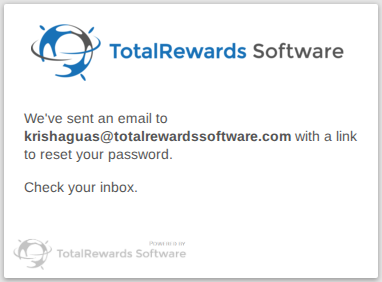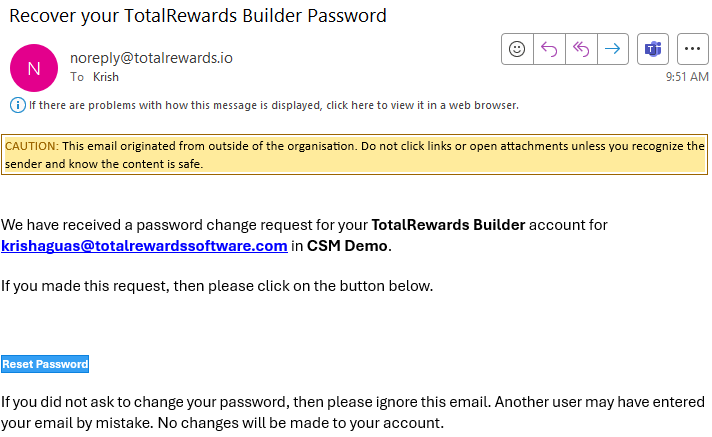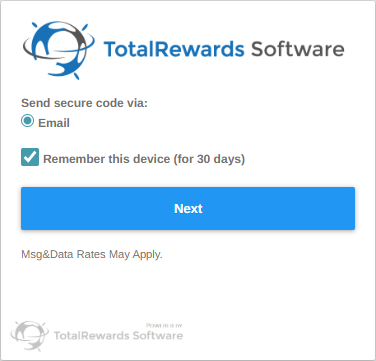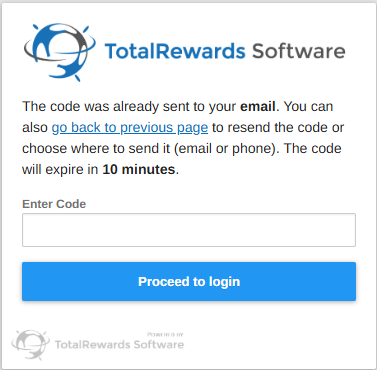This section covers the key processes you’ll use to view your statement:
- Activation (first-time setup)
- Sign-In (regular login)
- Password Reset (if you forget or need to change your password)
- Two-Factor Authentication (2FA) (security step after login)
🔓Activation:
To access your account for the first time, you’ll need to activate it and set up your password. Once activated, you will be able to view your statement.
- Open the Go Live or Reminder email and click the View My Statement button.
- You will be directed to the Activation page.
- Enter your email (pre-filled), then create and confirm your password.
- Minimum 12 characters
- Must include 3 of the following:
- Uppercase letters
- Lowercase letters
- Numbers or symbols
- Use a good mix of numbers, letters, and symbols.
- Consider a passphrase (e.g., a complex sentence) instead of a simple password.
- Click Activate to complete setup and view your statement.
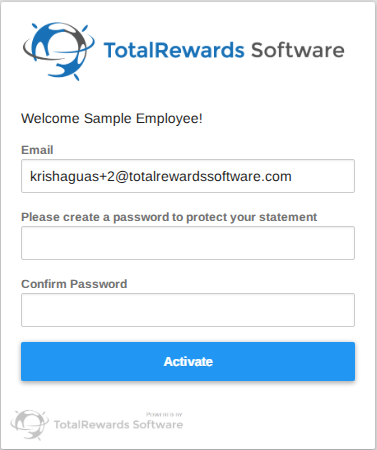
📌 Note: Have your Go Live or Reminder email handy, as it contains the activation link needed to access your account.
⏩ Quick Steps: Open Go Live email → Click View My Statement → Activate account → Set password → View Statement
🚪Sign-In:
Once your account is activated, you can sign in anytime to view your statement.
- Go to the Sign-In page.
- Enter your email and password.
- Click Sign In to access your account.
- Complete two-factor authentication to securely access your statement.
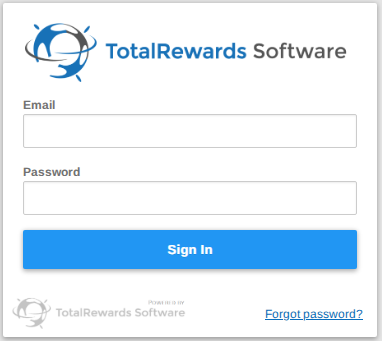
📌 Note: Be sure to use the same email address where you received your Go Live or Reminder email—this is the email linked to your account.
⏩ Quick Steps: Go to Sign-In page → Enter email & password → Sign in
🛡️Password Reset:
If you’ve forgotten your password or need to update it, you can reset it quickly and securely. Once your password is reset, you can sign in to access your account and view statement.
- Go to the Sign-In page.
- Click “Forgot Password?” to reset your password.
- Enter your email to receive a password reset link and click Recover my Password button.
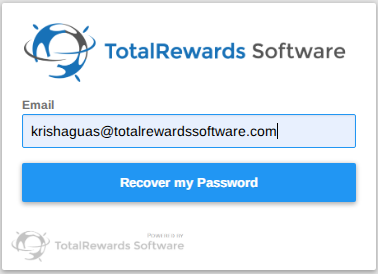
- A confirmation message will appear on your screen.
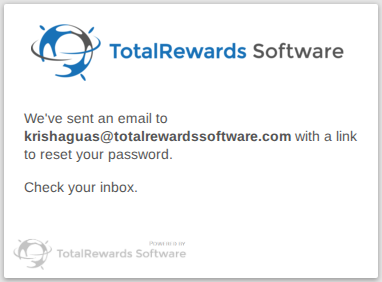
- Check your inbox for the reset email and follow the instructions to set a new password.
- After creating your new password, complete the two-factor authentication to view your statement.
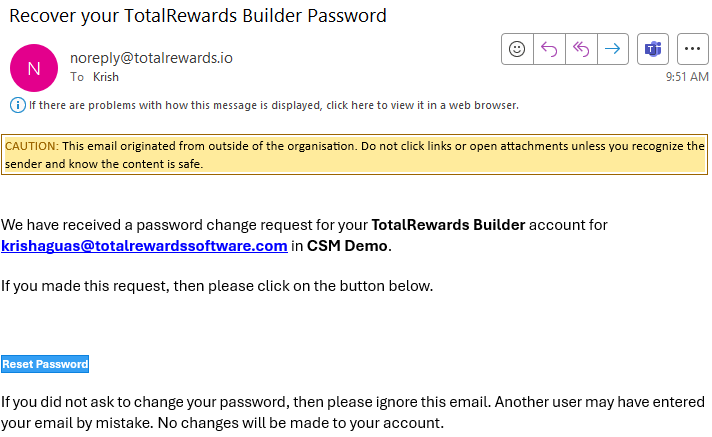
📌 Note: Check your spam or junk folder if you don’t see the password reset email in your inbox.
⏩ Quick Steps: Go to Sign-In page → Click Forgot Password → Enter email → See confirmation → Open reset email → Set new password → Two-factor authentication → View statement
🔒Two-Factor Authentication (2FA):
Two-factor authentication adds an extra layer of security to protect your account. After entering your email and password, you will need to complete this step.
- (Optional) Enable Remember this device (for 30 days) if needed, then click Next.
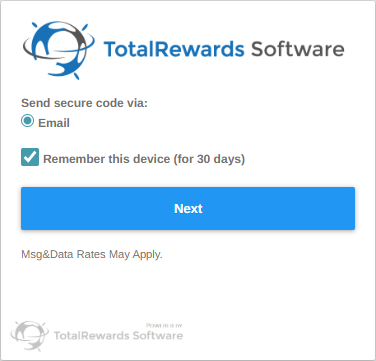
- Enter the verification code sent to your email, then click Proceed to Login.
- The code will expire in 10 minutes.
- Once verified, you’ll be securely signed in and can view your statement.
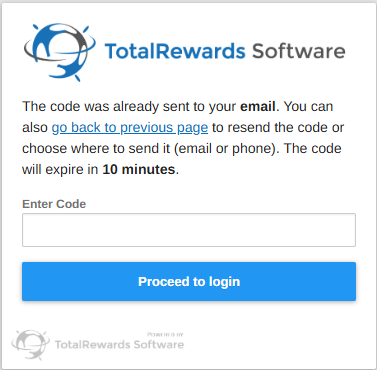
📌 Note: If you don’t receive a code, check your spam/junk folder or request a new code.
⏩ Quick Steps: Enable “Remember this device” (optional) → Enter verification code → Click Proceed to Login → View statement