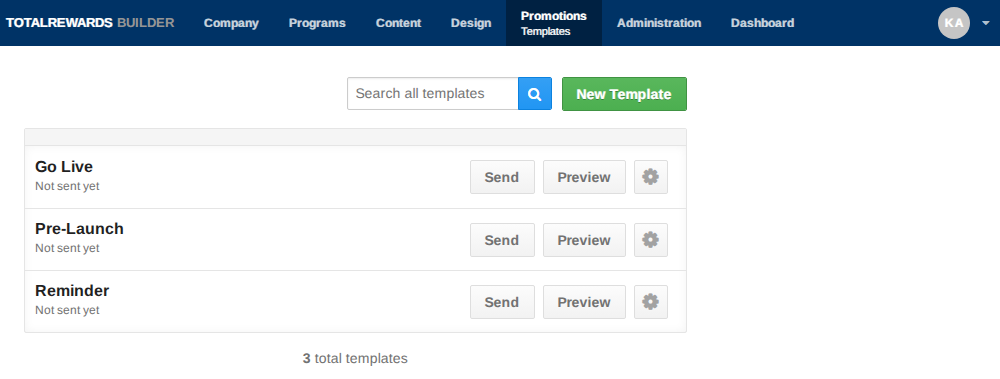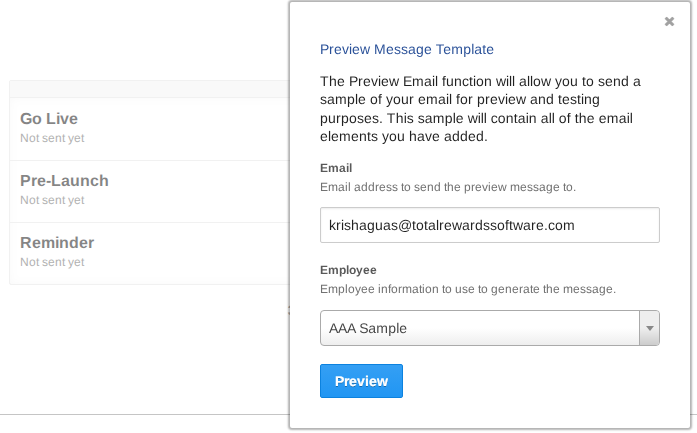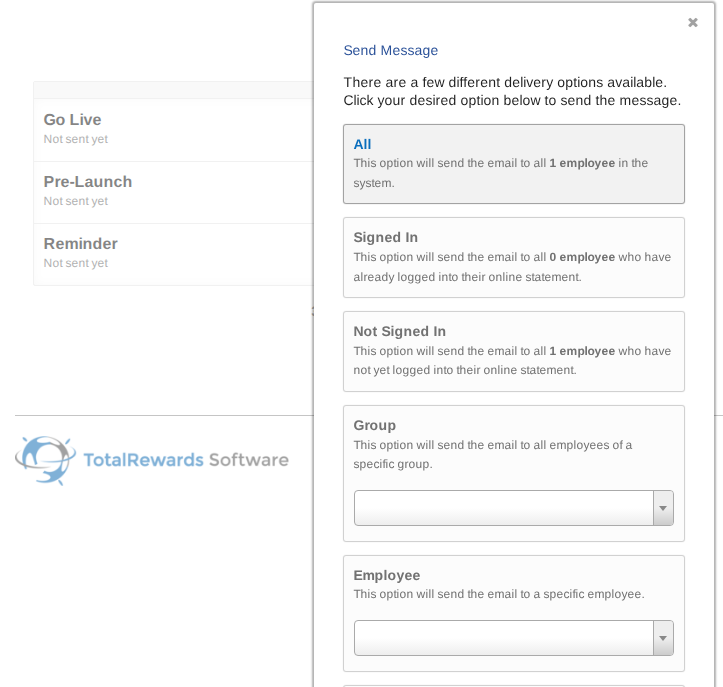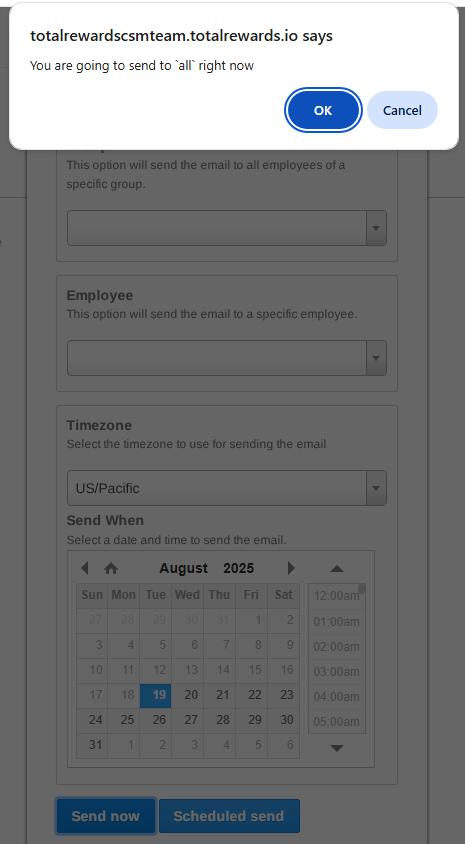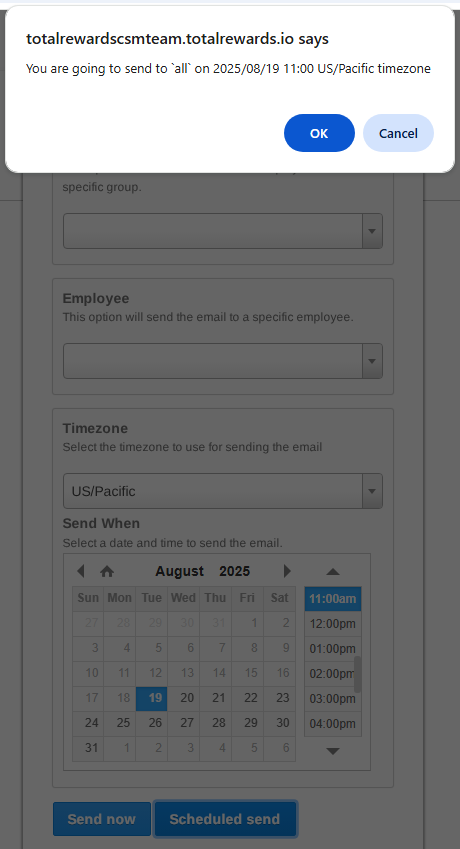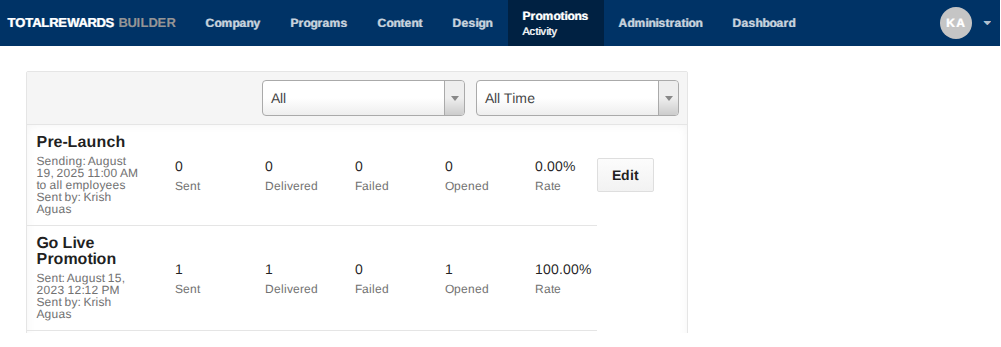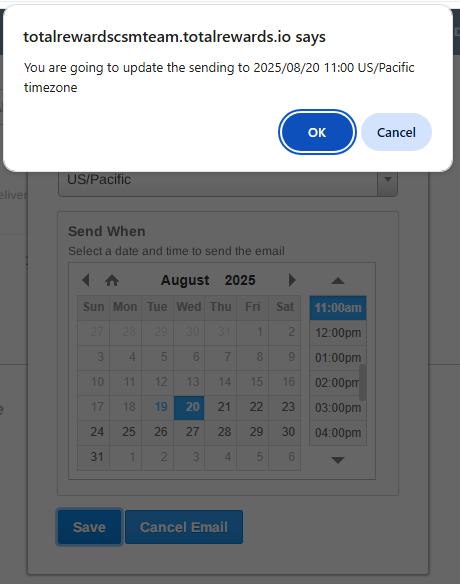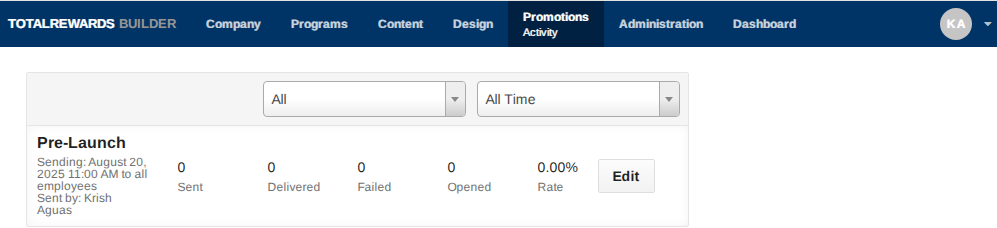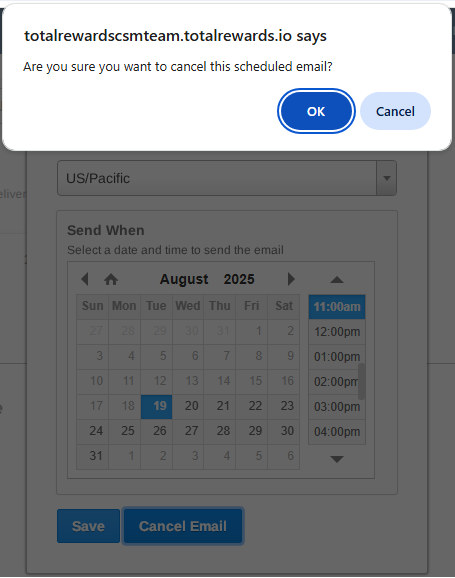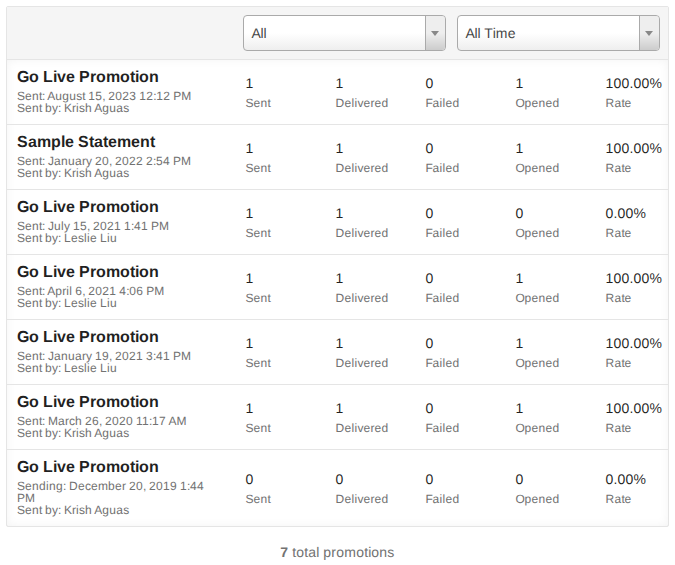👁️Preview and Send Promotions:
- Go to Promotions.
- Select Templates from the dropdown menu.
- To receive a sample promotion email in your inbox, click the Preview button.
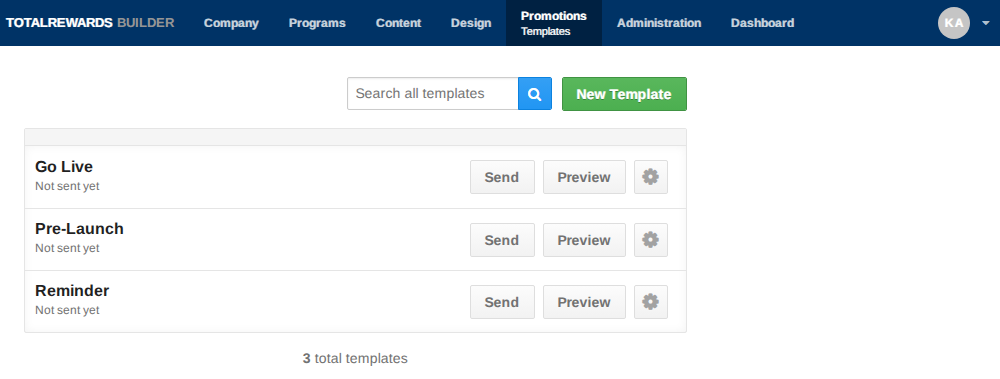
- In the pop-up window, use the drop-down menu to:
- Select any employee name, or
- Scroll to find a specific name, or
- Type the name in the blank field to search.
- Once a name is selected, click Preview button.
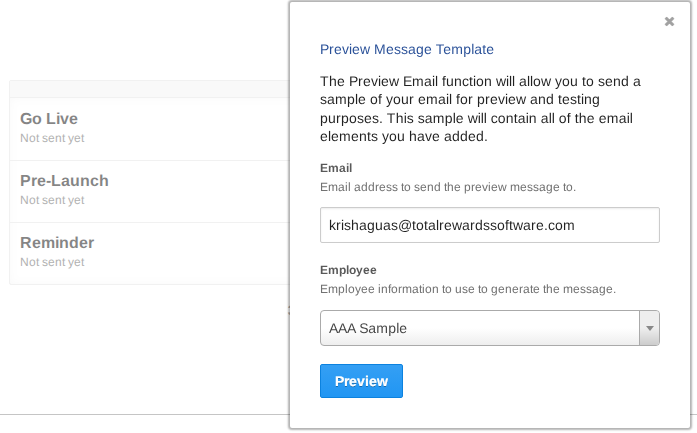
- Update the template if needed (see Create or Edit Promotions for the steps).
- To send promotions, click the Send button.
- For Pre-Launch and Go Live, select All.
- For Follow-Up, select Not Signed In, or
- Use the dropdown menu to choose a group if available or specific employee.
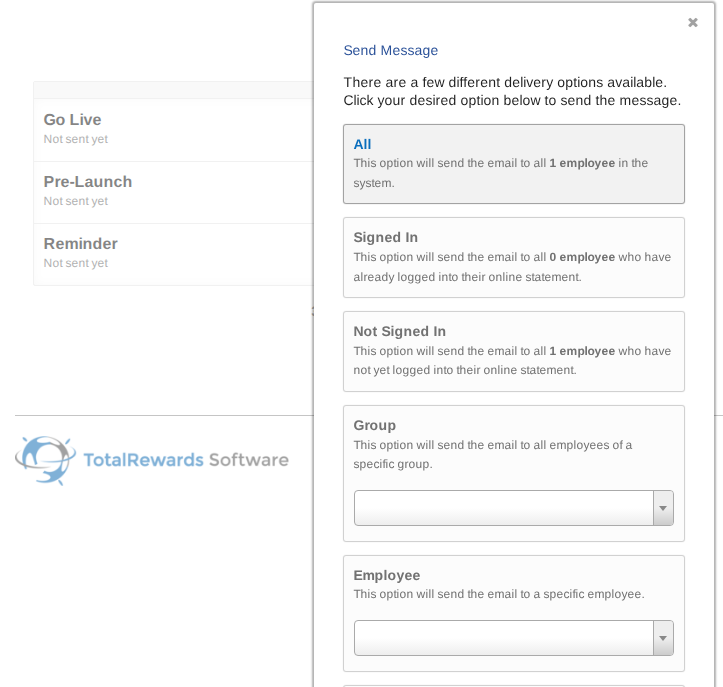
- Change Timezone if needed (select from the dropdown, scroll or type the correct time zone).
- Click Send Now to send immediately.
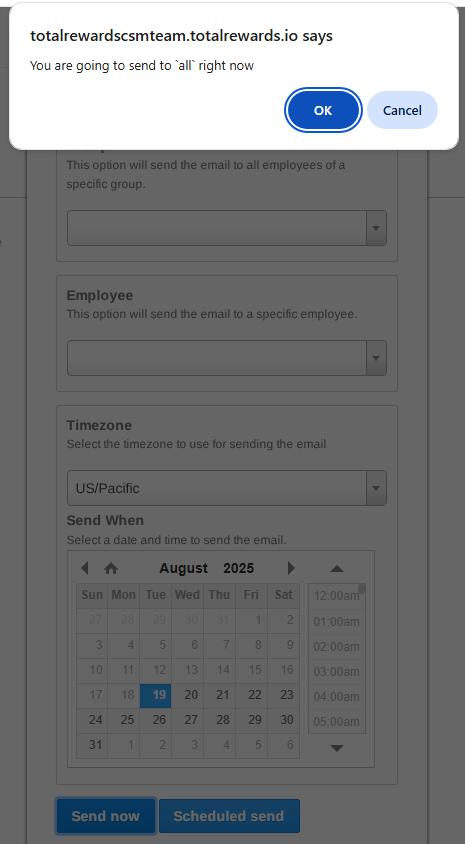
- A confirmation message will appear, click OK and the promotion will be sent real time.
- To schedule a promotion, select the Time and Date on the calendar.
- A confirmation message will appear, click OK.
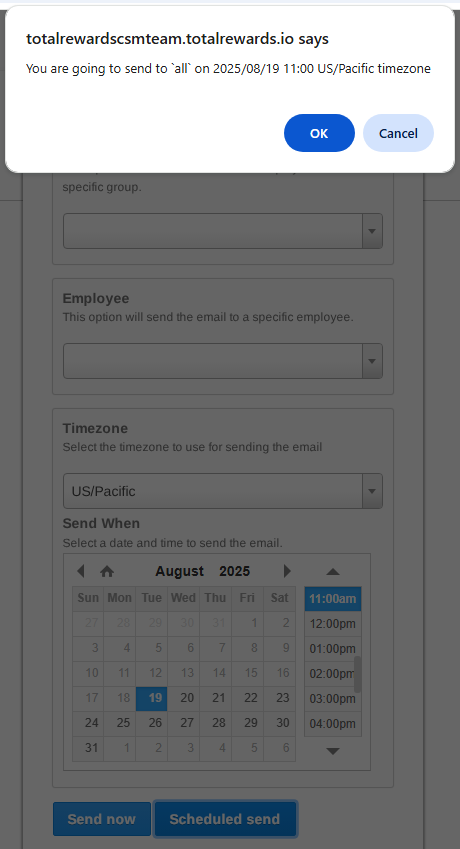
- Review scheduled promotions, go to Activity under Promotions.
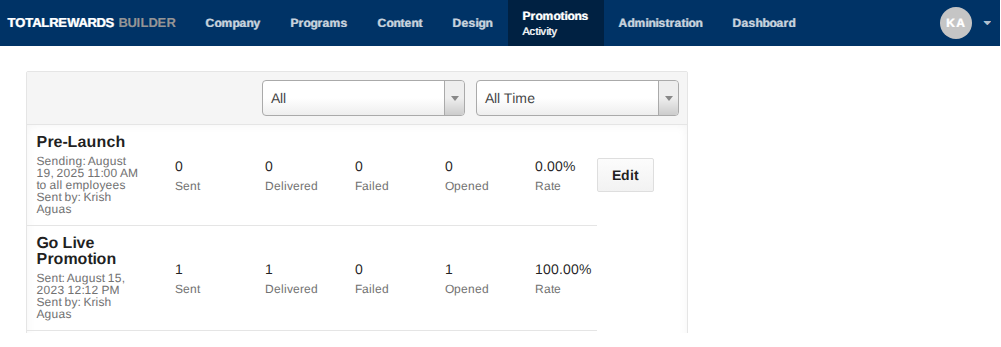
- To edit a scheduled promotion, click Edit, update the date/time, then click OK and Save.
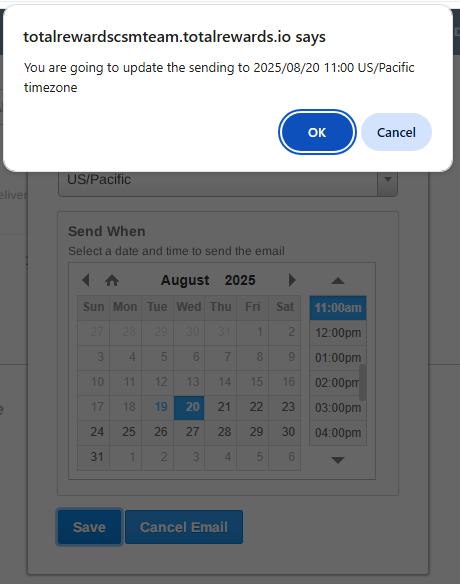
- Activity will show the new schedule.
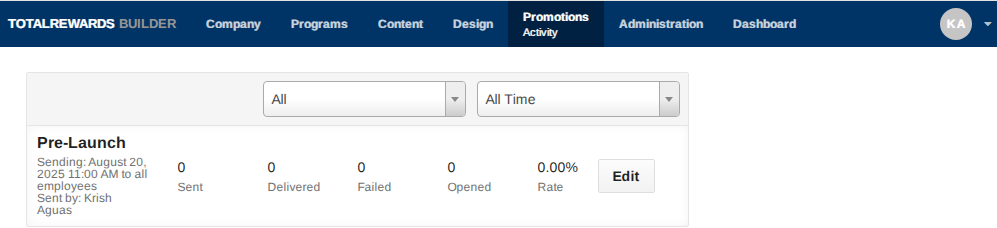
- Activity will show the new schedule.
- To cancel scheduled promotions, click Cancel Email then OK on the pop-up window.
- Cancelled promotions will no longer appear in Activity.
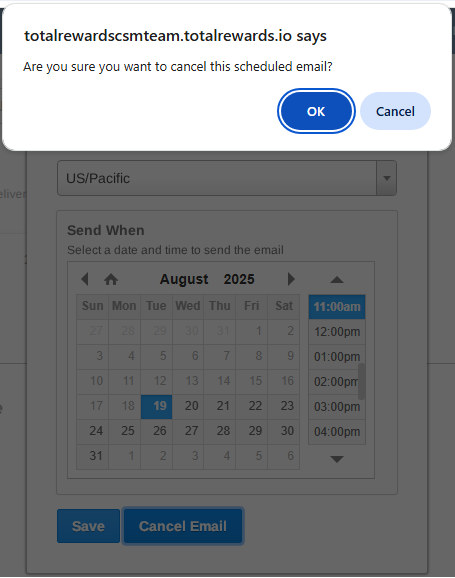
- Cancelled promotions will no longer appear in Activity.
- To edit a scheduled promotion, click Edit, update the date/time, then click OK and Save.
- Review the delivered promotions status.
- Sent / Delivered – The message has been successfully sent and delivered
- Failed – The message could not be delivered
- Opened – Only shown if email tracking is enabled; may not reflect all open
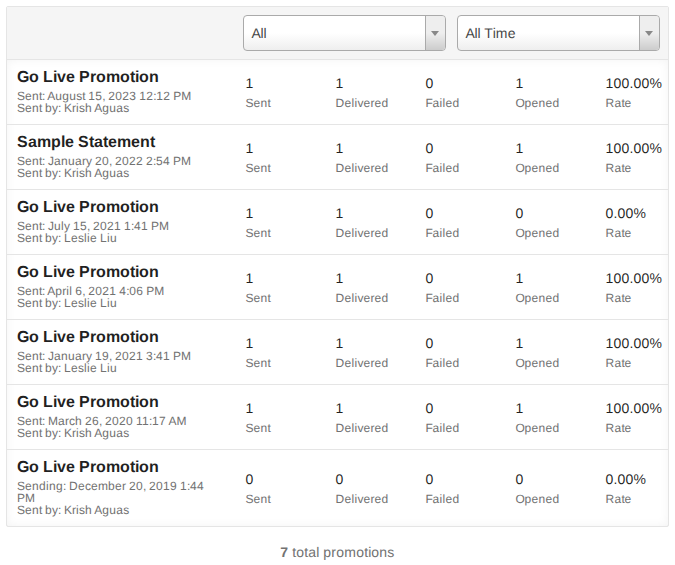
📌 Note: Scheduled promotions default to Pacific Time but can be changed. Keep subject lines clear and simple.Once a message is sent, review Activity to ensure it has been sent, delivered, or failed. “Opened” is not fully reliable due to privacy settings; focus on login metrics instead, as they are 100% accurate and the ultimate measure of candidate engagement.
⏩ Quick Steps: Go to Promotions → Select Template → Preview test email → Send or Schedule → Change Timezone if needed → Review or Edit in Activity