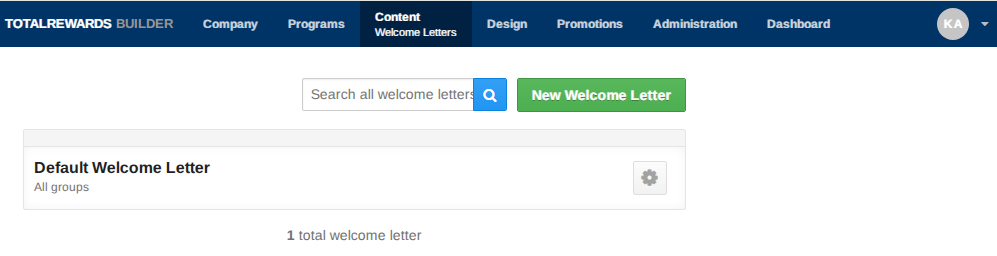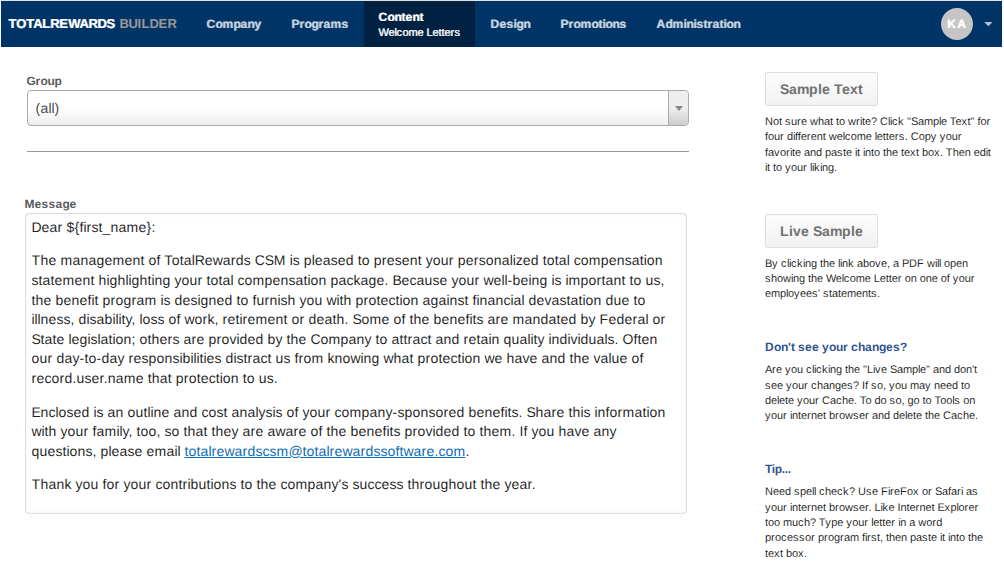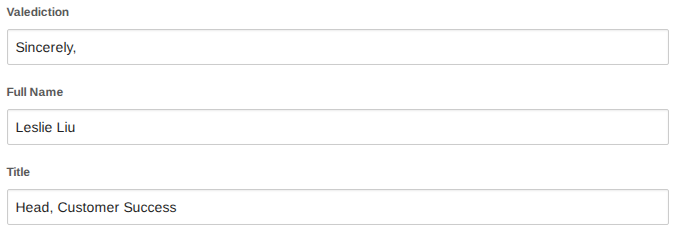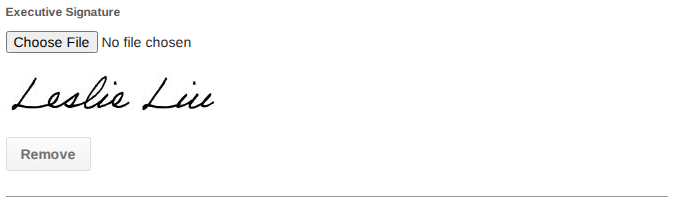The Welcome Letter displays on the first tab of the Total Rewards Statement and also serves as the cover letter in the PDF/print version. A sample letter is provided by default and can be customized to suit your organization’s tone and branding.
You can update the default message or create your own, including rich text content, embedded images, and hyperlinks.
📄 Customize the Welcome Letter:
- Go to Content.
- Select Welcome Letters from the dropdown.
- Click the New button or select an existing letter to edit.
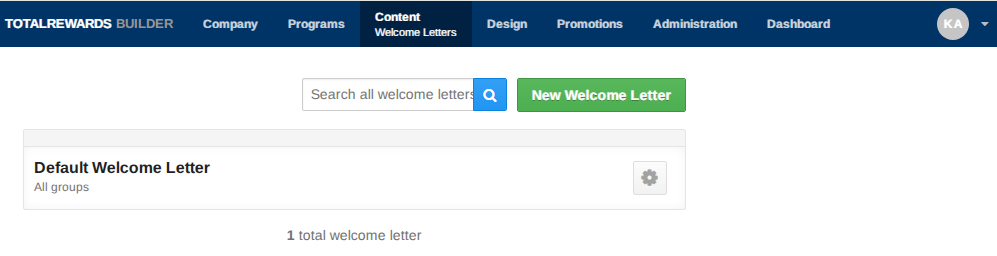
- Use the toolbar to:
- Insert a first or last name using the first icon (down arrow).
- Embed an image using the third icon.
- Add a hyperlink using the fourth icon.
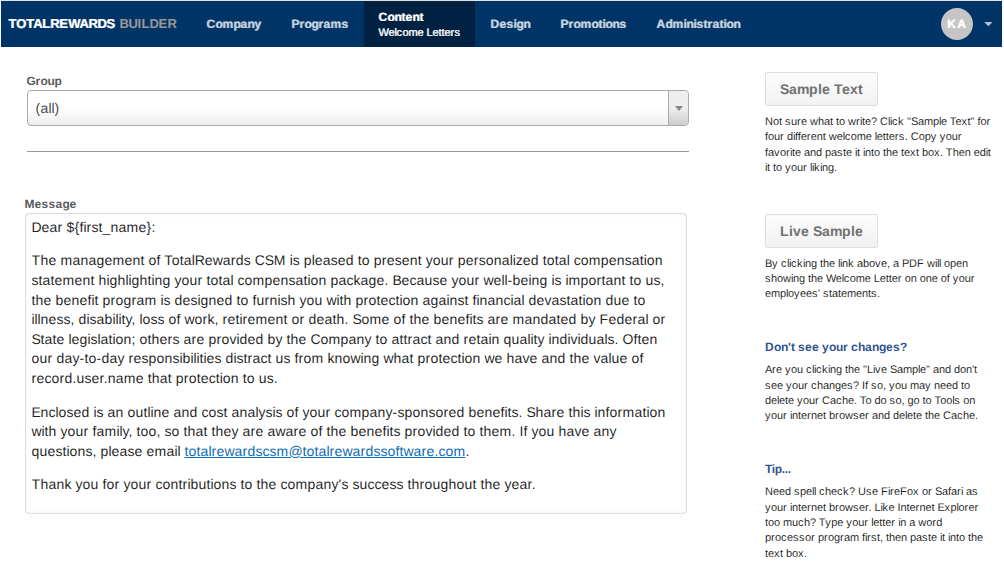
- Update the valediction, full name, and title.
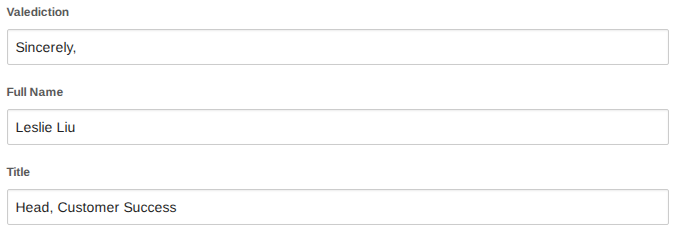
- Enable and disable the following options by clicking the tick box.

- Upload an executive signature (appears between valediction and name).
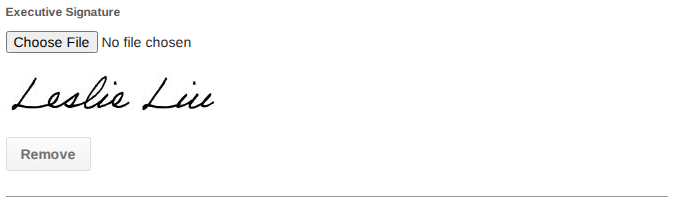
- Add an executive photo (displays on the right side of the online statement).

- Click Save.
📌 Note: The Welcome Letter also appears as the cover letter in the PDF/print version of the Total Rewards Statement.
⏩ Quick Steps: Content → Welcome Letters → New/Edit → Toolbar (Insert Name/Image/Link) → Update Details → Enable Options → Upload Signature/Photo → Save