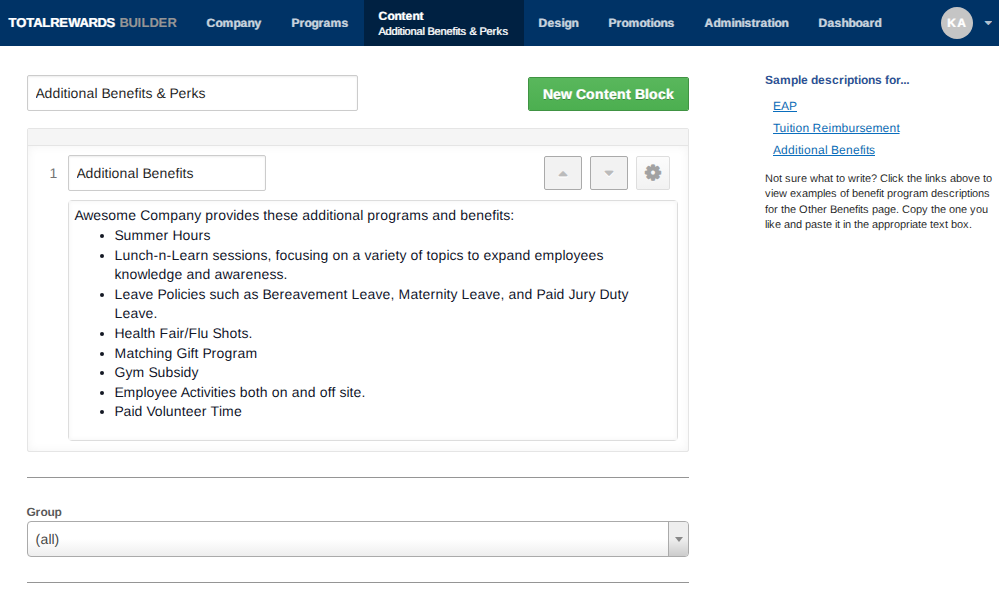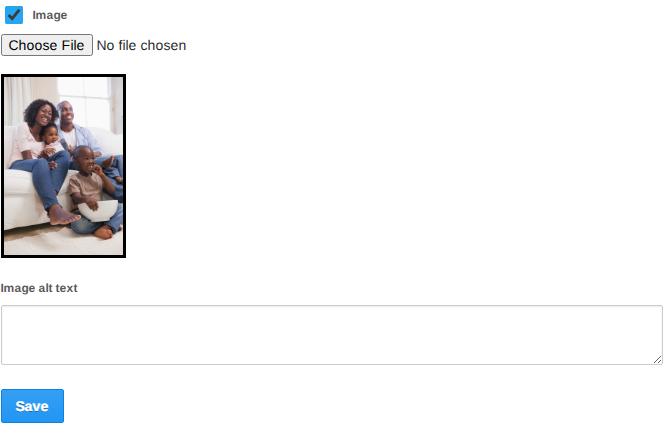Content Sections highlight non-monetary rewards programs and provide space for sharing additional information with employees. Default sections are available, but you can add, edit, rename, delete, and assign content based on your organization’s needs.
📰Manage Content:
- Go to Administration.
- Select Content Sections from the dropdown.
- Review the list of default sections—edit, delete, or customize as needed.
- To add a new content section, click New Content Section button.
- To reorder sections and blocks, click the Up and Down arrows.
- To remove a content section or block, click on the cogwheel, select Remove and click on Delete.
- To edit a content page, click Edit and directly edit the message in the HTML text editor.

- To add a new content block, click New Content Block button, then enter Block Name and Message.
- To assign the content to a specific group, select from the Group dropdown.
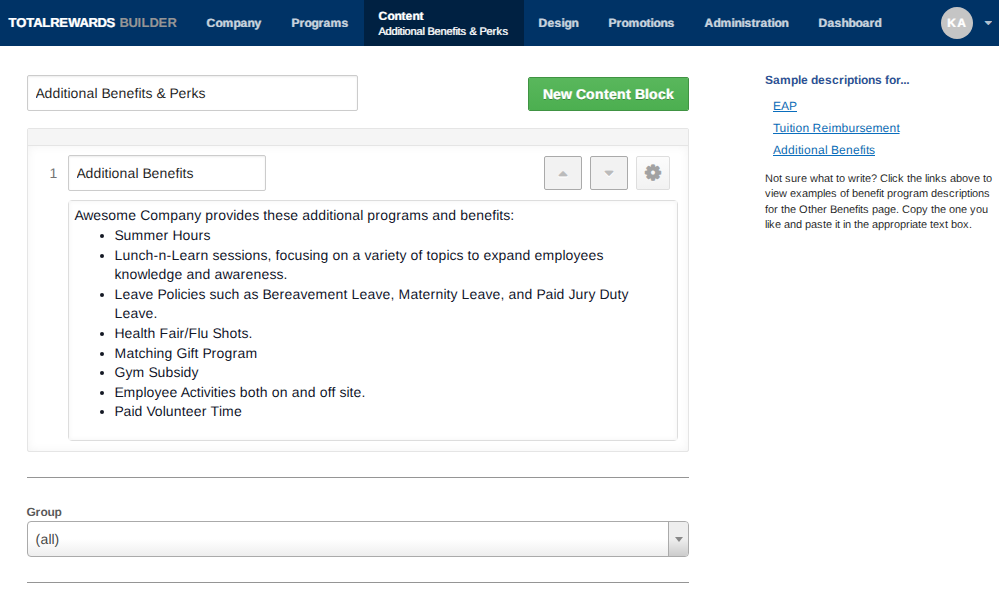
- Enable or disable images by checking the box. The images are displayed on the right-hand side of each page.
- Click Choose File to upload the desired image from your desktop or replace existing image.
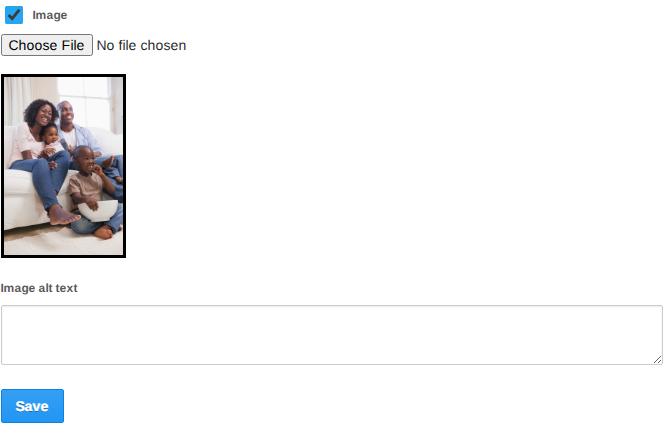
- Click Save.
📌 Note: The system will accept both vertically oriented and horizontally oriented images. Vertically oriented images are recommended for the most aesthetic result. For best results, use high-resolution images sized 480px by 320px. Supported file formats: PNG, JPG/JPEG, GIF.
⏩ Quick Steps: Administration → Content Sections → Edit/Add/Remove/Arrange → Assign Groups → Upload Images → Save