What are Programs?
Programs are the compensation and benefits that are provided to each employee. A program can be anything from base salary to a wellness program. TotalRewards Builder is here to capture all of the incredible offerings from your organization to communicate its value to your members.
Download the Data Checklist (pdf) to choose and plan what programs to include in the statements.
Note: There's no limit to the number of programs for online statements.
Outlined below are examples of Programs:
Cash Compensation: Pay programs to be included in this section tie to any items that is directly paid to employee. If a field is not populated for an employee it will not be displayed on the statement.
Benefits: Benefit programs are offerings from the employer that may include either or both employee/employer contributions. With benefits, we do have the option to select if we want to Show or Hide on zero. Plan, Coverage, Employee Contribution and Employer contributions can be displayed with each benefit program.

Other Compensation: There are often compensation programs that go beyond Cash or Benefits, the Other Compensation section is used to highlight non-cash items such as Long Term Incentive Plan, stock options or even relocation packages. It is important to highlight these valuable incentives in the TotalRewards statements. Below are the steps to take in order to add this additional section in the statements that will highlight any additional programs for this section.
Estimated Tax Savings: These are the pre-tax dollars that employees have for being with your company, this shows the value of paying for benefits or contributing to retirement.

Other Valuable Benefits (OVB): By default, benefits are suppress on "0" and an option to show Value and Subtotal Value. OVB section is a place to highlight to employees benefits that may be included in their cash compensation, but may not always be recognized. Vacation, Sick Leave, and Holidays are some of the most common programs to include in this section.
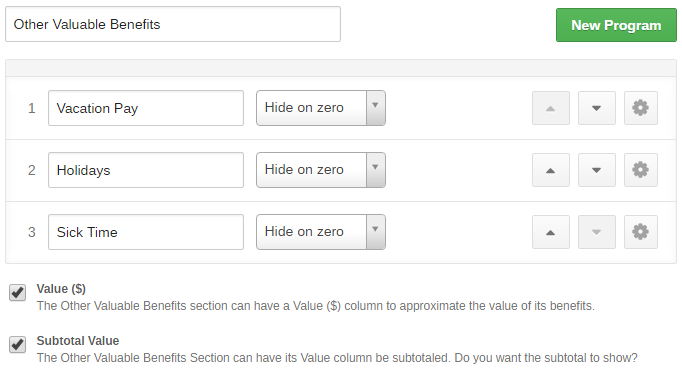
How to Add, Delete and Re-Order Programs
To add, click New Program button 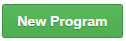 and enter new program name.
and enter new program name.
To delete, click Gear icon  , then choose Remove
, then choose Remove 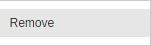 and click Delete button
and click Delete button  on pop up.
on pop up.
To change order, use Up and Down  arrows.
arrows.
Always click Save button  to store progress and ensure changes will not be lost.
to store progress and ensure changes will not be lost.
